Using the Workstation Details
Opening the Portal
This feature is not available in stand-alone mode.
Click on the ![]() icon (Open in Portal) to open the workstation details page in the QAWeb Enterprise Portal using the default internet browser application (requires Portal user authentication).
icon (Open in Portal) to open the workstation details page in the QAWeb Enterprise Portal using the default internet browser application (requires Portal user authentication).
Task overview
The Task overview window indicates which calibration tasks and QA tests are applicable to the workstation. This is determined by the applicable calibration policy, the applicable QA policy, and the configured use of the displays connected to the workstation.
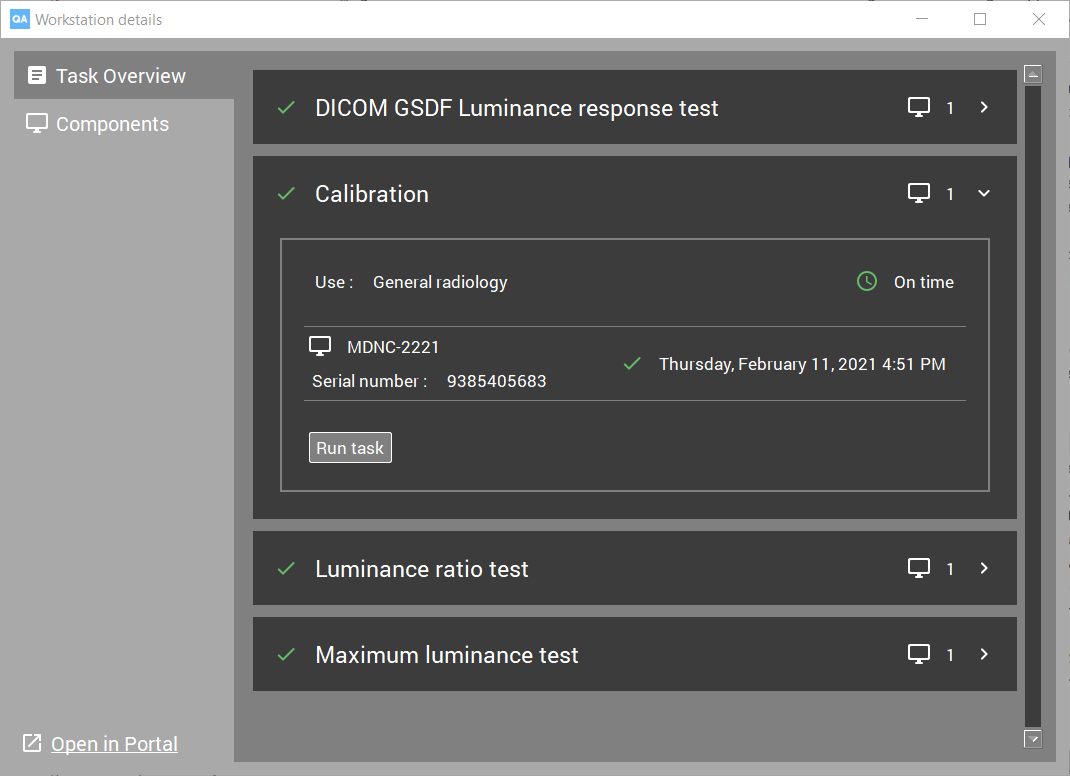
Click on the ![]() icon to display more information of each task.
icon to display more information of each task.
Manually starting a calibration or QA test
Expand the details of the task.
Click the the Run task button.
To view the results of the latest calibration or QA test
Expand the details of the task.
Click on the timestamp to view the details of the calibration or QA test.
To view the history of previous results, use the QAWeb Enterprise Web Portal. This feature is not available in stand-alone mode.
Components
The components window shows which displays are currently connected to the workstation. For each display, the configured use is indicated.
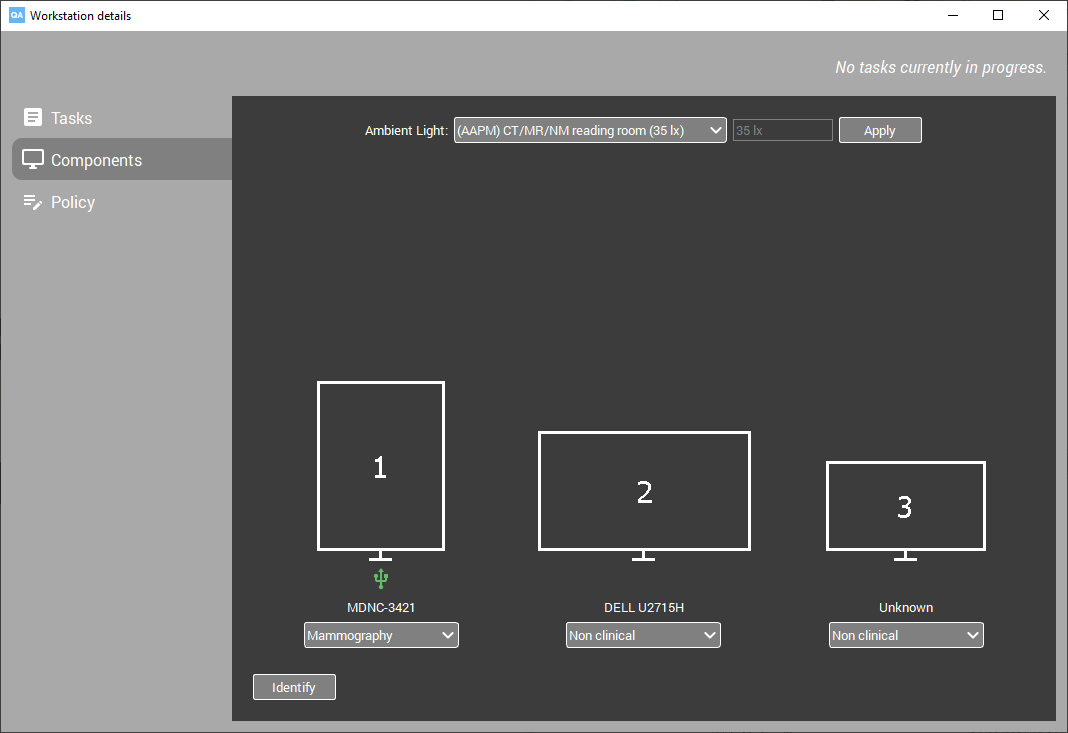
To verify the physical location positioning of the displays, click the Identify button. A display number indication will be temporarily shown on each display.
Modifying the use of a display
Modifying the use of a display is only possible in stand-alone mode (in online mode, the use is controlled in the Portal).
To modify the use of a display (stand-alone mode only), use the drop-down menu associated with each display.
Modifying the ambient light conditions
The agent can be configured to assume a certain level of ambient light (ambient illumance, symbol E, unit lx) in a reading room. During calibration and QA tests, the reflected ambient light (Lamb) is calculated by multiplying the configured ambient illumance (E) with the diffuse reflection coëfficient of the display (Rd) (Lamb = E * Rd).
The default ambient light setting is 35 lux.
After modifying the ambient light setting, a new calibration should be performed.